TATARA is a tool to make sculpted prims.
You can download it from KANAE PROJECT Web site.
And you can also make mesh by TATARA 6.0.
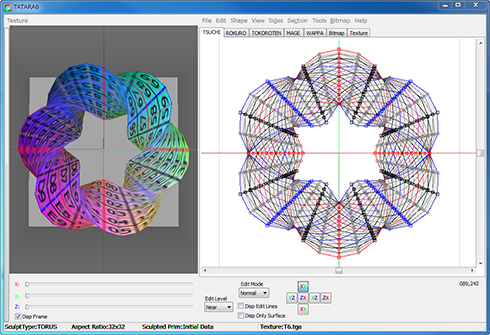
6/05/2012
TATARA 6.0 Tutorial Index
4/08/2011
Tutorial S303 Make a Saury (Fish)
Let’s make a following saury. 
Let's make sculpted prim from TATARA 5.0 and make a texture from SOMATO 3.0.
12/15/2009
Introduction to "TSUBO v1.01" - 1.Preparation
I released "TSUBO v1.01". TSUBO is a tool which assembles multiple prims of TATARA.
TSUBO can make multiple prims from any textures as long as you have full permissions on them.
You can get "TSUBO v1.01" from my shop.
HOW TO USE "TSUBO v1.01"
1.Preparation (This work is only once. )
1)Move to a Sandbox, your own parcel or a parcel where rezzing and scripts are allowed.
2)Create your Object.
Please select Build Button and Click inworld to build.
3)Drop "TSUBO Child v1.0 Script" into the inventory (Content tab) of the Object you just built or created.
The script will begin to run and "TSUBO Child" hovertext is displayed on the object.
CAUTION: Don't use CTRL+Drop.
4)Take "TSUBO child v1.01" into your inventory.
The name of the object which you took is automatically set to "TSUBO child v1.01".
5)Rez "TSUBO v1.01" (the bottle/flask seen below) and Drop "TSUBO child v1.01." with the inventory(Content tab ) of "TSUBO v1.01".
6)Take the bottle/flask object "TSUBO v1.01" into your inventory.
The preparation steps are finished. If done properly these above steps will not need to be repeated.
It is highly recommended that you view the YouTube videos on TSUBO.
You can see them here:
TO USE TSUBO:
Rez your TSUBO object and follow the directions on the hover text. The notecard contains prim coordinates.
You can check the details of the assembly step with this article.
Thank you to KJ Georgette for help with this translation.
12/14/2009
Introduction to "TSUBO v1.01" - 2.Assemble multiple prims
I released “TSUBO v1.01”. TSUBO is a tool which assembles multiple prims of TATARA.
TSUBO can make multiple prims from any textures as long as you have full permissions on them.
You can get “TSUBO v1.01” from my shop.
IMPORTANT: Please do the steps in “1.Preparation” first before continuing.
The preparations steps are only done once
2.Assemble multiple prims
1)Create a new notecard in Second Life. This card will list the sculpt textures and the coordinates for each one. As you can see below, the format for each line is:
Name of Texture: <x coordinate, y coordinate, z coordinate>:<x Size, y Size, z Size>:<x Rotation, y Rotation,z Rotation>:Sititching type
2)Copy the text for multiple Prim created by TATARA.

3)Paste it on the note.
4)Save your note.
The notecard can be named anything you wish. 
5)Upload sculpt map textures.
CAUTION: Please don't change the name of textures.
6)Rez "TSUBO v1.01" object you made in the Preparation step.
7)Right-click "TSUBO v1.01" and select "Open" fro the pie menu.
Drop the sculpt map textures and the notecard which you made in the steps above. Make sure there is a texture for each entry on the notecard.
Additing textures and notecard to inventory:
Review the contents: One notecard, all sculpt textures, one child object and one TSUBO script. 
CAUTION: Only use textures on which you have full permissions.
The notecard and textures which were dropped are deleted or return automatically after making multiple prims.
8)Touch "TSUBO v1.01"
The object will now assemble sculpted objects made of several sculpt textures. 

You can check this step on YouTube here.
Thanks to KJ Georgette for help with this translation.
8/26/2009
TUTORIAL R02 Make a wineglass.
Let's make the following wineglass by ROKURO Pro. 
The feature of the wineglass to make is as follows.
- Wine is contained in the wineglass.
- The edge of a cup is thin.
I prepared the following background image. 
It is symmetrical in the size of 256x256, and there is no vertical and horizontal margin.
After I am adapted for an object, I am going to change an aspect ratio.
The form of a wineglass is made based on a background image.
Boot ROKURO Pro. And select Load Background on the View menu and specify the prepared image. 
As shown in the following figure, rearrange control points along with a background image.
Because it turns at the part of the edge of a cup rapidly, it is good to bring close and arrange 2 or3 control points. Though only one assigned the control point to the edge of the glass, the control point of the square was used for the edge of the cup. It is better to bring the control point near an edge close to an edge.
I will check how to arrange a square to the control point of a part at which it turns rapidly, set View-View Level on a menu to Middle, and for it be visible.
Let’s make the edge of a cup thin. Because the color of wine is given from from outside a cup, make the same the height of the control point of the inside of a cup, and outside.
If rearrangement of a control point finishes, select Save on the File menu and save a Sculpt-Map file in TGA form. I recommend to attach _SP to the name of a Sculpt-Map file back.
Let's make the texture of a wineglass.
Let's color with a graphic tool, using a mesh image as a background image.
See a ROKURO Pro preview and check what color should be applied to which part.
X0 is the surface of wine and X8-X9 is the sides of wine.
X0 should make transparency small in bright red, X8-X9 is red darker than X0, and only a few should make transparency smaller than a cup.
Though the part of glass is white, it is better to add blueness and green for a while. About 60% of transparency is good.
The mesh currently prepared by ROKURO is 2 pixels in width, and the center is a boundary of a block.
The color and the alpha channel are the next figures.
|
|
|
ROKURO Pro can use the PSD file of PHOTOSHOP as a texture.
Select Load on the Texture menu of most a left end.
You can check that the transparency of an alpha channel is also applied.
Set Grid on the View menu as one, and rearrange a control point.
After the texture which was saved by overwrite in File-Save TGA form once again, and was saved in PSD form also gives a ripple to the wine upper surface and adds a hand, let's save in TGA form, and raise a sculpted prim and a texture to an in world.
When you raise a sculpted prim, be sure to check a preview. The upper and lower sides are displayed conversely.
Please apply them to an object, adjust an aspect ratio, and rotate it.
The wineglass was completed.
Original text: http://kanaenet.blogspot.com/2007/10/blog-post_1592.html
This article is automatically translated by the computer interpreter.
Please notify me of any mistakes in translation.
7/29/2009
TUTOTIAL B02 Make boots by SHIBORI and TATARA.
Let's make the following boots.
Let's make boots from the following steps.
1) Look for the OBJ file used by SHIBORI.
2) Carry out ShrinkWrap of the OBJ file by SHIBORI, and output an OBJ file.
3) Operate orthopedically by TATARA and output the Sculpt-Map file of a right leg.
4) Upload to second life and make the boot of left leg.
Look for a material by TURBO SQUID http://www.turbosquid.com/this time.
Please make account to use this site.
Let's search free OBJ files.
First, click SEARCH of the menu bar of the site. 
Choose the media type, and price and file type as follows, and search them.
You can find the following materials.
http://www.turbosquid.com/3d-models/3d-model-boot/403045
Download this file.
If you unzip it, you will look at two OBJ files, Boot.OBJ and Buckle.obj.
Let's shrink wrap the Boot.obj downloaded from TURBO SQUID by SHIBORI.
Boot SHIBORI and read Boot.obj by Load on the File menu.
You notice that boot is rotating as shown in the following figures.
Set RotX of Target of the pane of right side to 90.
B02-22.png
Then, boot will rotate to direction to wrap in.
Choose Drum 32x32 of Wrap Object Type.
Choose Projection of Wrap method.
If the OBJ file shrink wraped is edited by TATARA, I recommend to choose Projection.
If the Wrap button is clicked, it will become as it is shown in the following figures. 
Because the target object has shifted from the center used as the target of a lap, you notice that the lap of the blue area is not carried out correctly.
So, you have to shift as follows so that a target object may include a vertical axis.
Set -2 to Y of Target of the pane of right side as follows.
Determine the range which drags and carries out the lap of the up-and-down black triangle, and click the Wrap button.
Then, it becomes as it is shown in the following figures. 
The part (blue area) of the pin heel of the heel is not reproduced correctly.
This is the specification of Wrap. An inside cave is not reproduced because it wraps in from the outside. Let's modify this part by TATARA later.
Because it edits by TATARA 4.0 before, choose Flip for TATARA/SOMATO of Save Option.
If you use TATARA 5.0, set Save Option as Normal.
And save as an OBJ file by Save on the File menu.
It is because the OBJ file is higher-resolution than a Sculpt Map.
Let's edit the OBJ file shrink wrapped by SHIBORI.
Boot TATARA and read the OBJ file by Load on the File menu.
Then, it is displayed on a preview as follows.
Let's modify them, because there are wrinkles in the part of the heel (area C-D).
Choose TOKOROTEN tab.
Because Projection of Wrap method of SHIBORI is a level section, you can edit it easily in TOKOTOTEN mode.
Choose Select None on the Sides menu not to make an edit result reflect in another section.
Section to click and edit > button at the lower left of an edit pane into Move to C0-D1, each choose two groups surrounded in red, and carry out at equal intervals by Equal Intervals on the Edit menu. The shortcut is Ctrl-D.
If you arrange the form of boot, choose Maximize on the Edit menu and make the area of a Sculpt Map into the maximum.
Then, it is as follows.
Save by Save on the File menu.
Let's upload a sculpt-map file to the in-world.
When you upload a sculpt-map file, be sure to choose Upload Image on the File menu.
It costs 10L$ to upload one Sculpt-Map file.
And check by preview and check Use lossless compression.
Rotate an object, if the upper and lower sides are reverse.
And please adjust the form of boots.
We are making only the sculpt map of the boots of the right leg.
If Prim of a right leg is copied and the mirror of the object tab of edit is checked, the left leg will be made, as shown in the following figures.
The set of boots was completed.
Original text: http://rokuro.slmame.com/c51260.html
This article is automatically translated by the computer interpreter.
Please notify me of any mistakes in translation.
























































