The SUMI function was added to SOMATO 4.71. It adds dirt shadows to the texture. Let's add dirt shadows to the following Feisar Ship by it. 
I downloaded this model from Turbo Squid. So let’s download this model, charnel’s Feisar Ship. Thank you, charnel.
You can download it from http://www.turbosquid.com/FullPreview/Index.cfm?ID=493665
*You need to make the account of Turbo Squid, in order to download it.
Please download Feisar_Ship_OBJ.rar which can be used by SOMATO4. 
Please check the following support information about the detailed usage of Turbo Squid. http://support.turbosquid.com/home
Let's unzip the rar file and use by SOMATO4.
Let's add dirt shadows to the texture by the following steps.
1) Open the downloaded model.
2) Set texture size.
3) Apply the texture of the downloaded model.
4) Select making shadow mode.
5) Set Shading as sumi.
6) Click the Bake Shadow button.
7) Set the options of sumi.
8) Save the texture.
You can check this tutorial by following video.
Please boot SOMATO4. 
Let's assign the resolution of the model for making the texture before opening the model.
Choose 512 by Resolution on the Texture menu. The minimum size is enough when you use SUMI. 
Let's open the model of downloaded Feisar Ship.
Choose Open Object on the File menu. 
Choose Feisar_Ship.obj. 
SOMATO4 decides the number of the textures which read and use .mtl file. SOMATO4 judges that obj file uses only one texture file, if mtl file is not exist.
When the model is read, SOMATO4 will be displayed as follows. 
Let's assign the size of the texture to make.
Choose 512x512 by Size on the Texture menu. 
Let's apply the texture of the downloaded model.
Choose Open on the Texture menu. 
Please check that the number of the textures applied is one. And click the ZX button. 
Click the OK button, and you can choose the texture file.
Choose Feisar_Ship.bmp. 
Let's set up rotation of the model to be easy to check signs that the texture was applied, by the preview.
Set X Rot under the preview pane as 90, and set Z Rot as 90. 
The preview pane is displayed as follows. 
The preparation which adds the texture of the dirt shadows was completed.
Let's add the dirt shadows.
Click the Shadow button at the upper right of the window. 
Set Shading as Sumi. 
Click the Bake Shadow button. 
The setting dialog of SUMI is displayed as follows. 
Line Thickness: Assign by Pixel the thickness of the line drawn on the side of face .
Edge Threshold: Assign the level which considers that the bend of the face is the one face. The size of the value shows the level of judgment.
Shadow Area: Assign to what extent the face draws the dirt shadows.
If narrowly large when small, draw widely.
Shadow Strength: Assign the depth of the dirt shadows.
White Scale: Assign the color of drawing of the line with the convex face side. If it is white when it is 1, and it is 0, draw black.
Black Scale: Assign the color of drawing of the line with the concave face side. If it is 1, it is drawn by the same color as the grade color of the shadow, and if it is 0, it is drawn black.
If you assign it as the following values, the texture will be made as follows.
Line Thickness:1.00
Edge Threshold:0.75
Shadow Area:0.50
Shadow Strength:0.50
White Scale:1.00
Black Scale:0.80 
Let's also try another setup.
If you assign it as the following values, the texture will be made as follows. 
Line Thickness:1.00
Edge Threshold:0.95
Shadow Area:0.50
Shadow Strength:0.50
White Scale:0.00
Black Scale:0.80 
Let's save the texture which you made.
Choose Save on the Texture menu. 
Let's assign the format of the texture and save it.
Assign the PNG file format and save as “S404.png”. 
The following textures were made. 
If you choose the PSD file format, the made shadow is saved at another layers as follows. 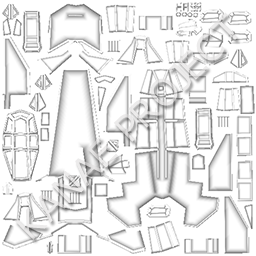
It is as follows, if you change the objects, such as Blender, with the tool which can change the OBJ file into the dae file, upload it to in-world and apply the texture. 
Original text: http://kanaenet.blogspot.jp/2014/11/s404-1.html
This article is automatically translated by the computer interpreter.
Please notify me of any mistakes in translation.



