Let's make the following plastic planter
To make this, I prepared the background image of the following plastic planter.
 The side of the plastic planter |  The upper part of the plastic planter |
Let's make a plastic planter from the following steps.
1) Choose 32x32 of SPHERE by New on the File menu.
2) Make the form where I saw the plastic planter from the upper part in TOKOROTEN mode.
3) Make the form where I saw the plastic planter from the side in ROKURO mode.
4) Choose Save on the File menu, and maximize and save the sculpt map file.
TATARA resizes the read background image automatically.
So, if you make a background image, please remove the space.
Let's make an upside form for a plastic planter.
Choose New on the File menu.
In the dialog, choose 32x32 of SPHERE and click the OK button.
Choose a TOKTOTEN tab and change edit mode into TOKOROTEN.
Let's change the section to edit into 41.
Click > button at the lower left of the edit pane.
The edit section is shown by the orange line on the preview.
Choose Load Background on the View menu and display the following background image. 
Choose Symmetry - 4 Mirror on the View menu.
To edit comfortably, set Edit Level in the lower part of an Edit pane as Middle.
As shown in the following figure, choose and arrange two control points.
Other three control points are rearranged automatically.
As shown in the following figure, choose and arrange two control points.
As shown in the following figure, choose and arrange the control point.
As shown in the following figure, rearrange two control points, and make the corner round.
The form where I saw the plastic planter from the top was made.
Let's make the form where I saw the plastic planter from the side.
Choose a ROKURO tab and change edit mode into ROKURO.

Choose Load Background on the View menu and display the following background image. 
As shown in the following figure, rearrange three control points and make the bottom of the plastic planter.
Let's arrange equally the control point which constitutes the bottom of a plastic planter.
As shown in the following figure, choose five control points.
Choose Equal Intervals on the Edit menu.
As shown in the following figure, rearrange two control points.
As shown in the following figure, rearrange two control points.
As shown in the following figure, rearrange two control points.
As shown in the following figure, rearrange three control points.
As shown in the following figure, rearrange four control points.
This area is a loose curved surface.
Let's smooth this area.
As shown in the following figure, choose nine control points.
Choose Equal Distance on the Edit menu.
The preview becomes as it is shown in the following figure.
Because the plastic planter which you are making is slender, please check an image as shown in the following figures to drag Y slider under the preview .
The plastic planter was completed.
Let's save the sculpt map file and upload to the in-world.
Let's check Setup before saving.
Choose Setup on the File menu.
Set TGA Save Size as 64x64 in the displayed dialog.
And let's check the following items.
-Auto Maximize The object saved when you save a sculpt map file is maximized automatically.
-Copy Protection by transparent When a Prim is modified, you can make it transparent to prevent the texture from being copied by screen capture. 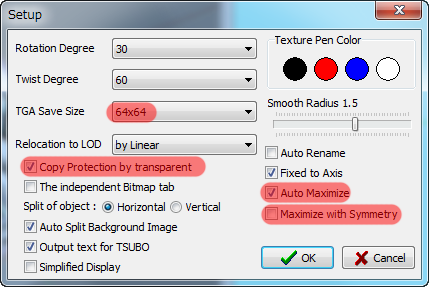
If you check Auto Rename, overwrite of a sculpt-map file is prevented.
Let's save a sculpt-map file in TGA File format.
Select Save on the File menu.
Select TGA File of SaveDialog and save a file.
Let's upload a sculpt-map file to the in-world.
When you upload a sculpt-map file, be sure to choose Upload Image.
It costs 10L$ to upload one Sculpt-Map file.
Choose My Inventory from a side menu. 

Click + button displayed on the lower part, and choose Upload Image (L$10).
Check it by preview. Check Use lossless compression.
Set Building Block Type of an object to Sculpted.
And apply the sculpt map uploaded to it.
Stretch the object and change into the suitable form.
The plastic planter was completed.
Original text: http://kanaenet.blogspot.com/2010/06/blog-post_28.html
This article is automatically translated by the computer interpreter.
Please notify me of any mistakes in translation.







































