Let's make the following soft ice creams by TATARA and Coil plug-in for TATARA(option). 
Though I have already made Soft Serve Ice Cream, I make the soft ice cream of the form which is different using the Coil plug-in with this article. And It is only upper part. The Coil plug-in is the option.
Please use TATARA 7.279 later and Coil plug-in 130812 later.
Let's make a Soft Serve Ice Cream from the following steps.
1) Choose TSUCHI mode.
2) Make the rough form of soft serve ice cream with Coil plug-in
3) Edit the cross section of the coil into the star shape in WAPPA mode.
4) Edit the the tip of Soft Serve Ice Cream on MAGE mode.
5) Smooth the tip of Soft Serve Ice Cream on Bitmap mode.
6) Upload the sculpt map file to the in-world.
You can check this tutorial by following video.
Let's make a Soft Serve Ice Cream.
Let's make the rough form of Soft Serve Ice Cream using the Coil plug-in.
The plug-ins can be used on the Tools Menu.
The Stairs plug-in and the Polyhedron plug-in are enclosed by TATARA 7.0.
The Cam plug-in and the Coil plug-in are the options. Please purchase the Serial box in the store of the in-world.
TATARA asks you the password of the plug-in, when it is chosen for the first time. Please copy and paste the password of the plug-in which the Serial box says touches the Serial box using the shortcut of the keyboard.
Choose the TSUCHI tab to select the Tools Menu. 
Set Edit Level in the lower-left of the Editing pane as Near to prevent changing the form which the plug-in created. 
Choose the Coil on the Tools Menu. 
Set the parameter of the Coil plug-in as follows, and click the OK button. 
total coils : You can specify the number of turns of the coil.
Arranged : The coordinates of XY plane of vertexes are arranged.
Size : You can specify the aspect rate of the sculpted prim.
clockwise / anticlockwise : You can specify the direction which rolls the coil.
Cylinder : You can use Cylinder stitching type.
Shape : You can specify the form of the section of the coil.
Rotated : You can rotate the form of the section of the coil.
Crystallized: You can arrange a control point only on a vertex in the section of the coil.
Width : You can specify the thickness of the both edges of a coil.
Z Position : You can specify the height of the both edges of a coil.
Diameter : You can specify the diameter of the both edges of a coil.
Because the plug-in memorizes the parameter, these parameters can be adjusted until it becomes the form which you want to make.
The preview is displayed as shown in the following figure. 
Let's make the cross section of the coil into the star shape in WAPPA mode.
Click the WAPPA tab and change the edit mode into WAPPA. 
WAPPA mode shows the selected cross section on the center of edit pane.
Place the mouse cursor on the center of the cross section of the coil displayed on the Editing pane, up the mouse wheel, and expand the editing view. 
The edit pane has the section displayed on the basis of the Z-axis. If the Z-axis is not displayed, the section is displayed on the basis of the X-axis. (It is the same display as TOKOROTEN.)
Set Symmetry on the View menu as 4 Rotation. 
The edit pane has the section displayed on the basis of the Z-axis. If the Z-axis is not displayed, the section is displayed on the basis of the X-axis. (It is the same display as TOKOROTEN.)
Rearrange the two control points shown by the red arrow of the following figures. Then, the other control points are rearranged automatically.
The preview is displayed as shown in the following figure. 
Let's edit the tip of Soft Serve Ice Cream.
Choose the MAGE tab and change the edit mode into MAGE. 
In order to edit comfortably, change Edit Mode at the lower left of the Edit pane into Nomal, and change Edit Level into Middle. 
As shown in the following figures, click the YZ button at the bottom of the edit pane. 
As shown in the following figure, rearrange the control point at the tip of the cream. 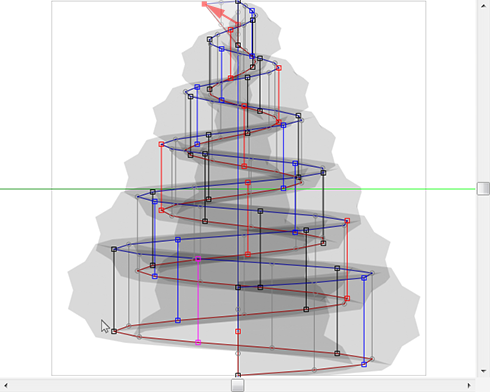
As shown in the following figure, rearrange the control point on the 2nd red line from the tip. 
Set Edit Level in the lower-left of the Editing pane as Near. 
Let's smooth the tip of Soft Serve Ice Cream.
Choose the Bitmap tab and change the edit mode into Bitmap. 
The tip of Soft Serve Ice Cream is the bottom area of Bitmap mode.
Press the spacebar, make the mouse cursor into the form of the hand, drag the mouse, and move to the bottom. 
When you drag to the bottom, it will be displayed as shown in the following figure. 
Choose seven rows(C0-G0) as shown in the following figure. 
Choose Vertical Moving Average on the Bitmap Menu. 
Please choose this several times until the tip becomes smooth enough.
The preview is displayed as shown in the following figure. 
Let's upload a sculpt-map file to the in-world.
Let's check Setup before saving.
Choose Setup on the File menu. 
Set TGA Save Size as 64x64 in the displayed dialog.
And let's check the following items.
-Copy Protection by transparent When the prim is modified, you can make it transparent to prevent the texture from being copied by screen capture.
-Auto Maximize The object saved when you save your sculpt map file is maximized automatically. 
If you check Auto Rename, overwrite of a sculpt-map file is prevented.
Let's save your sculpt map file in TGA File form.
Choose Save on the File menu. 
Choose TGA File of SaveDialog and save your file. 
Let's upload a sculpt-map file to the in-world.
When you upload a sculpt-map file, be sure to choose Upload Image.
It costs 10L$ to upload one Sculpt-Map file.
Choose Upload - Image (L$10) on the Build menu. 
Specify “Preview image as” as Sculpted Prim. And check it by the preview. Check Use lossless compression. And click Upload Button. 
Click the Object tab and set Building Block Type to Sculpted. 
Apply your uploaded sculpt map. 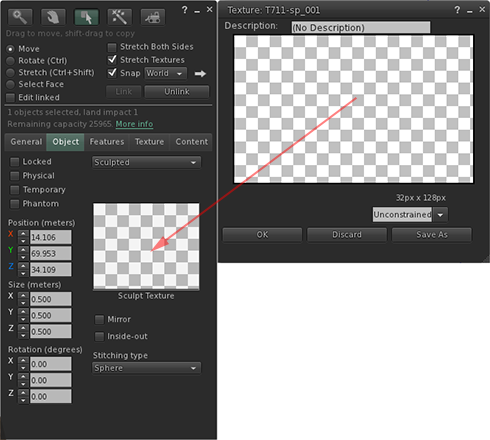
Stretch your object suitably. 
Please set the texture of it to white.
The soft serve ice cream was completed. 
Original text: http://kanaenet.blogspot.jp/2013/08/t711-ii-1-coil.html
This article is automatically translated by the computer interpreter.
Please notify me of any mistakes in translation.




