Let's make the following table cloth by TATARA 7.0 and Cloth Plug-in. 
Cloth Plug-in is Option. And please use TATARA7.276 or later.
Let's make the tablecloth from the following steps.
1) Choose PLANE 32x32 by New on the File menu.
2) Rotate the object 90 degree by TSUCHI mode.
3) Lock the control points which touches the top plate of the table.
4) Edit the control points unlocked like the cloth by Cloth plug-in.
5) Maximize, save and upload to the in-world.
You can check this tutorial by following video.
Let's make the tablecloth.
Boot TATARA and choose New on the File menu. 
On the New dialog, choose 32x32 of PLANE and click the OK button. 
As shown in the following figure, click the YZ button at the lower left of the edit pane. 
Let's rotate the object so that the upper surface may be shown.
To use the Rotate menu, set up Rotation Degree.
Choose Setup on the File menu. 
Set Rotation Degree as 90 and click the OK button. 
As shown in the following figure, choose all the control points. 
Right-click the edit pane and choose Rotate+ on the popup menu. The shortcut of the keyboard is Ctrl+R. 
The preview pane is shown as following figure. 
et's edit the object using Cloth plug-in.
The control points unlocked by Cloth plug-in is applied to the cloth physics model. The locked control points are fixed.
Therefore, let's lock the control points arranged at the top plate of the table.
As shown in the following figure, click the XY button at the lower left of the edit pane. 
The edit pane is shown as shown in the following figure. Choose the control points of red area. 
The edit pane is shown as shown in the following figure. 
Right-click the edit pane and choose Lock on the popup menu. The shortcut of the keyboard is Ctrl+L. 
When you arrange the Cloth plug-in file to the same folder as TATARA, the Cloth sub menu will be shown on the Tool menu. 
Set up the dialog of Cloth plug-in as following figure, and click the OK button. 
You can specify the following parameters.
-Method : You can specify the method of physics simulation.
-Viscosity : You can specify the viscosity rate of the cloth model.
-Spring : You can specify the spring rate of the cloth model.
-Damping : You can specify the damping rate of the cloth model.
-Loop Count : You can specify the count of computing of the simulation.
Cloth plug-in calculates elasticity of the cloth on the basis of disposition of the present of the control point. Therefore, when you redo this edit, please use Cloth Plug-in after choosing UNDO of the Edit menu and returning it to the original form. The shortcut of the keyboard of UNDO is Ctrl+Z.
The preview pane is shown as following figure. 
The form of the tablecloth was completed.
Let's upload a sculpt-map file to the in-world.
Let's check Setup before saving.
Choose Setup on the File menu. 
Set TGA Save Size as 64x64 in the displayed dialog.
And let's check the following items.
-Copy Protection by transparent When the prim is modified, you can make it transparent to prevent the texture from being copied by screen capture.
-Auto Maximize The object saved when you save your sculpt map file is maximized automatically.
And click the OK button. 
If you check Auto Rename, overwrite of a sculpt-map file is prevented.
Let's save your sculpt map file in TGA File form.
Choose Save on the File menu. 
Choose TGA File of Save Dialog and save your file. 
Let's upload a sculpt-map file to the in-world.
When you upload a sculpt-map file, be sure to choose Upload Image.
It costs 10L$ to upload one Sculpt-Map file.
Choose Upload - Image (L$10) on the Build menu. 
Specify “Preview image as” as Sculpted Prim. And check it by the preview. Check Use lossless compression. And click Upload Button. 
Let's apply the sculpt map.
Build the objelct. And click the Object tab and set Building Block Type to Sculpted on Edit floater. 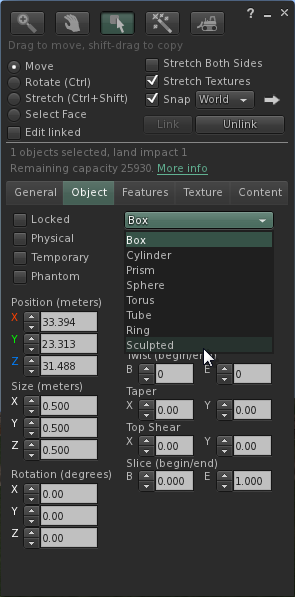
Apply your uploaded sculpt map. 
Set Stitching type as Plane. 
Stretch your object suitably. 
The tablecloth was completed. 
Original text: http://kanaenet.blogspot.com/2013/07/t707-1.html
This article is automatically translated by the computer interpreter.
Please notify me of any mistakes in translation.



